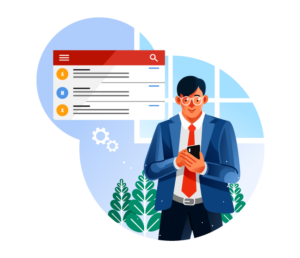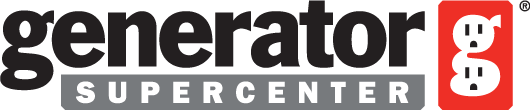How to use your GSC email with Google
Video Walkthrough
Steps
- Visit https://accounts.google.com/. (If it takes you to your inbox, you may need to log out of other gmail accounts to begin your setup.)
- Click on Create Account
- Follow the steps and fill in your personal details
- Click “Use your existing email“
- Type in your Corporate email
- Check the inbox for the corporate email you input, you’ll get a code that needs to be shared back with google to verify it is you.
- Create a strong password
- It will ask for you to verify your identity by 2-factor authentication. Use a cell phone number that can receive texts.
- Verify with the number sent to the phone number you input
- Click Next
- Click Yes, I’m in
- Click Next
- Agree to Terms
- You can now gain access to the reports. If you do not currently have access granted, please click “Request Access” on the specific report.